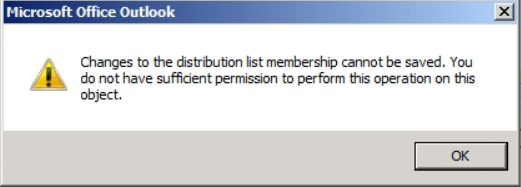The reason this happens is due to the format of the message. In Rich Text format,(Supported since Outlook 97) it does in-line attachments in the body of the e-mail message as shown below.
In HTML Format and Plain Text Format the attachment is at the top of the message. HTML Format is shown below (from Office 2013)
Did you notice the attachment to the message sent in HTML format also has the size of the file (26 KB) while the message in Rich Text Format has the same attachment but no indication of file size?
So how do you change the format of the message from Rich Text to HTML? You can do it two ways. You can change it per message by opening a new message then going to FORMAT TEXT in Outlook and choosing HTML as shown below (applies to Office 2010 and Office 2013)
If you want to only send HTML Messages and have attachments be at the top of the message and not embedded in the body you can change it in the Outlook Client settings By going to FILE then OPTIONS then Mail and select HTML as shown below from Office 2103.
This will cause all messages from that point on to be sent in HTML Format. Please note that replies to messages will be sent in the original format of the message because Outlook preserves the format. Also in my testing the Rich Text Formatted message with the attachment in the body was slightly larger than the HTML Formatted and Plain Text messages. I am sure that will make your Exchange Administrators happy when you can send smaller messages with the same content. Microsoft recommends sending messages in HTML Format. Rich Text format supports in-line attachments and the attachments are in the body of the message. HTML and Plain Text formats do not support in-line attachments.
BONUS TIP:You can also change the message format for all messages sent to an Outlook Contact
- Open the contact card for the recipient.
- In the E-mail box, double-click the recipient's e-mail address.
- In the Internet Format list, select the format that you want to use for messages to this recipient.